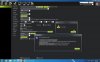I have looked and looked and cannot find anything that breaks down and explains the process of setting up mission planner specifically to be used with 3dr Solo. I have found bits and pieces. I would love if someone could point me to or do a complete tutorial from software install to take off. From what I have found I think I'm following along fine but now I'm at a major road block. I'm doing the initial set up of mission planner after installing it on my PC. I'm at the point of connecting the auto pilot. Is the only way to do this, require removing the circuit board to access Pixhawk? I know there is the tower app that would do most of what I want to do, but I am using an Ipad mini. Thanks in advance for any help.
Josh
Josh