I had the same problem a couple weeks ago. I had flown successfully after the last update then, a few days later tried to fly and accidentally reset my controller when powering up (my FLY button sticks sometimes). The WiFi name had reset to default so I logged in with the default password and tried to get past "Preflight Update Required". My iPhone 6s+ kept showing a successful connection and sometimes a banner would appear at the top saying I was connected and touch here to return to app. When I returned to the app it would show I was NOT connected. Any attempt to update the controller or Solo via the app always showed orange dots (like your pic). I also couldn't change the WiFi name & password though the app prompted me to do so.
Tons of reboots, resets, app delete & re-installs wouldn't work. Finally, I did a full reset and re-pairing of Solo & Controller and several more attempts to connect WiFi...no joy.
I e-mailed 3dr support & got the auto response. A few hours later I tried once more to power everything up and suddenly had green dots on the diagram to update the controller & Solo. It took 2 tries but finally worked and got me past "Preflight Update" purgatory. One more power-cycle allowed me to rename the WiFi & password but despite the main app screen claiming "Vehicle Connected" the settings screen still said disconnected and the controller said to press FLY to start motors but wouldn't start them. One more power cycle and finally I had full control and could do calibrations (with one app crash) and set Fly Modes. I'm not sure what finally shook the demons loose but my best guess is the app was the culprit. I'm back to normal use of Solo again. Keep trying and hopefully you'll get past the glitch. (I e-mailed support again with updated info to hopefully help someone else)
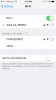
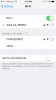
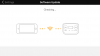 I still cannot fly my drone. I need to do the preflight update, but that needs to be done via the 3DR Solo App, which continues to deny the fact that I am connected to my controller's wifi. Because of this, I cannot use my drone at all. Has anyone else experienced this problem? If so, how could I go about fixing it? I attached some photos that prove that I am connected to the wifi, but the app continues to be "checking" for a connection between my phone and the controller.
I still cannot fly my drone. I need to do the preflight update, but that needs to be done via the 3DR Solo App, which continues to deny the fact that I am connected to my controller's wifi. Because of this, I cannot use my drone at all. Has anyone else experienced this problem? If so, how could I go about fixing it? I attached some photos that prove that I am connected to the wifi, but the app continues to be "checking" for a connection between my phone and the controller.