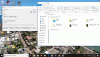- Joined
- Oct 8, 2015
- Messages
- 123
- Reaction score
- 31
- Age
- 60
I'm looking for a little assistance in finding the "Open Solo SD Card Image.7z" zip file on Github Release Attachments.
It contains the SD Card Images to perform Manual installation of Open Solo 3.0.0. for the Controller and Solo.
I've browsed around the OpenSolo Repository on Github, and I guess I just don't know where to find this file that is referenced in this post: OpenSolo/documentation
It contains the SD Card Images to perform Manual installation of Open Solo 3.0.0. for the Controller and Solo.
I've browsed around the OpenSolo Repository on Github, and I guess I just don't know where to find this file that is referenced in this post: OpenSolo/documentation