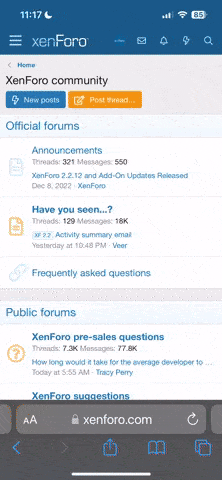I had the same issue after the last update. I went into Tower and reset the parameters to stock. After which I had to do a recalibration of both compass and leveling. After that, I could set the both maximum altitude and return home altitude without a problem. Works like a charm.
The following is directions direct from 3DR on resetting Solo's stock parameters
Please follow the next instructions in order to perform a full parameter reset to your Solo:
From Tower App
1.- Follow the steps shown.
2.- Open the menu and go to Parameters.
3.- Once you area at the parameters section search for the SYSID_SW_MREV parameter.
4.- When you find it please select the number written to the right of the parameter name, delete it and write a "0" (Without quotation marks).
5.- Once you have changed the parameter go to the upper-right part of the screen and select the three dot icon.
6.- On that drop down list please select Upload Parameters.
7.- Finally turn off your Solo and then turn it back on.
*Please make sure to do both level and compass calibrations after doing the reset.