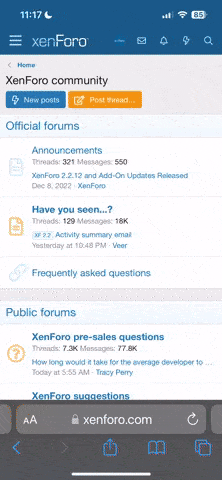I bought solo gimbal because show amazing features, now i had installed but when try to fly i cant see live stream on 3DR app its this normal? Or need connect WIFI Gopro 4? i am confused about how to use my gimbal i am novice on this if anyone can help me will be highly appreciated i have Gopro 4 Black + gimbal
when i open 3dr app and click on "fly solo" i saw message "please be sure solo is connected to HDMI"
and of course i have connected!!
thanks! have fun!
when i open 3dr app and click on "fly solo" i saw message "please be sure solo is connected to HDMI"
and of course i have connected!!
thanks! have fun!