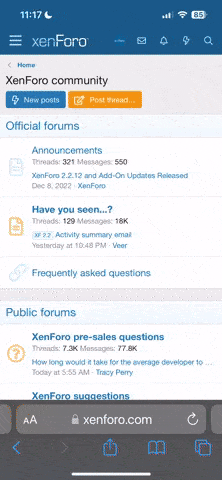- Joined
- Jul 15, 2015
- Messages
- 24
- Reaction score
- 18
- Age
- 68
Hey Guys. I'm looking for some help regarding quality and format. I've been shooting ProTune in 2.7 at 60fps. I import into Final Cut Pro. When I drag the clip into the timeline I get asked about what format I want to proceed. I have chosen to keep the setting as the original 2.7 at 60FPS with the idea if I want to digitally zoom I would have the quality ready for final output via Compressor at 1080p. However, when I go to the crop tool it automatically crops into a cinema/letterbox format (which I like). Is there a way to keep a 16:9 format so I can do digital zooms then output at 1080P? I also add a touch of sharpening, however, I don't think the footage looks that great. Any thoughts on workflow would be greatly appreciated. This is the first time I've edited above 1080P so I'm treading new territory!