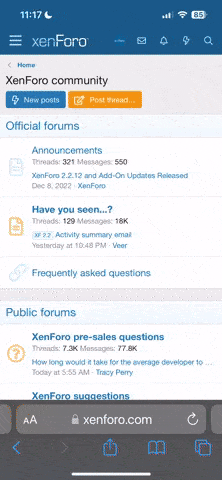Copied From Kelly Schrock on FB/Solex
Missions doc, for people who want to read it.
Download & Rename file to:
missions.html & it should open in your browser of choice.
Missions
Missions in Solex are different from Tower. They're intended to have more capability, but be simpler to live with. They're loaded into the copter the same way, but if Solex is connected to the copter while it's flying, it can do extra things while the mission is being flown. Also the way a mission appears on the map is a bit different in Solex. Instead of things like "Set Speed" appearing as separate waypoints, waypoints themselves have speed settings that take effect when that waypoint becomes the current waypoint.
Mission Editor
The primary way to create and edit missions is in the Mission Editor, accessible from the main menu. The list of Missions you've created is seen from the Mission list (which appears when you click the "Missions" button on the left). The toolbar at the top lets you add or delete waypoints to/from a mission, or undo recent changes you've made.
First Mission
Click New Mission on the menu. (If you just opened the Mission Editor, this step isn't necessary.)
Setting a location
If you just opened the mission editor, it should be positioned at your current location on the map. (Unless you're on a Samsung device, which it doesn't seem to very often.) If you have a specific place you want to create a mission at, then select "Search Address" from the menu. (You'll need an internet connection for this.) Type in the address, ZIP code, etc. you're interested in, and it will show you a list of addresses matching what you typed. Pick one, and the map will pan to that location.
Dropping Waypoints
To drop waypoints into a mission, click the "+" marker in the toolbar, which will then turn green. To the right on the toolbar, there will be a drop-down list of waypoint types that you can drop. Pick Waypoint for now, and click in several places on the map. At each point, you'll drop a marker. (If you click too closely to another marker, it won't drop one. This is so you avoid dropping a bunch of waypoints at the same location.) (Tip: It's a good idea to drop a waypoint at the start of your mission and drop another one right next to it to serve as the first waypoint. Then change the first one to a Takeoff item.)
Spline Points
Spline points cause the vehicle to fly in a smooth path between them, without stopping abruptly. The vehicle does this by calculating a "spline path" between points, with extra waypoints in between. Solex represents this on the screen by generating similar splines. So you'll notice that if you draw a path with spline points, the line between the points will curve to them.
It's important to note, however, that this line does
not necessarily reflect the actual line your vehicle will fly on a mission. The algorithm that calculates the splines on the map screen is not the same one that calculates the path the vehicle will fly. So if you get the idea that you can use spline points to fly really close to something based on the lines you're seeing on the screen, the advice is
don't.
Changing a Waypoint
Suppose you just dropped 5 waypoints, and you want the first item to be a takeoff point. Click either the first location on the map, or the first item in the horizontal list at the bottom. To your right, you'll see a panel slide out with a bunch of sliders on it. These are attributes of the waypoint that you can edit. The top sliders are common to most waypoints. The next set (under "Details") is the set of attributes specific to that type of waypoint. In the case of a Waypoint, you get delay, acceptance radius, yaw angle, and so on. At the bottom, you'll see "Actions", which are covered later.
Since we want to change the first item to a Takeoff, just click the top of the panel, and it will drop down a list of items. Click "Takeoff" in the list. The panel's contents will change to show just the relevant attributes for a Takeoff. It also disappears off of the map, because a Takeoff doesn't really have a defined point; it's just the location your vehicle is sitting when it takes off.
Here's something else to try: Click the
second item in the mission and try to change it to a Takeoff. Notice how you can't. That's because it makes no sense to take off from somewhere inside the mission. In the same way, you can't change something in the middle of a mission to a Land or RTL point, because that makes no sense either.
But you can change an intermediate waypoint to something else. Try selecting "Circle" instead of Takeoff. Now you're looking at a Circle waypoint. You see attributes for setting the number of turns and the circle's radius. Mess with the Radius slider, and you'll see the circle's radius change on the map.
Now change it to Spline or something. Pretty straightforward.
Multi-Select
You can click the "multi-select" or drag-select tool on the toolbar and drag across a number of waypoints to change something about them as a group. There are some rules to how this works:
- You can always edit the altitude and speed of the items you select as a group.
- If the items you select are all of the same type, you can edit type-specific attributes for them. For example, changing the Yaw Angle on a group of Waypoints affects all of the selected Waypoints. The other attributes (delay, etc) are left as they are for each item. Only the items you change are applied to all of the selected items.
- If you select a group of items that are the same type, you can change their type collectively. For example, selecting a group of Waypoints and changing them to Splines or Circle items is possible.
- If you select a group of items that contains different types, you can only change altitude or speed. You cannot change type, or any of the type-specific attributes, since it would make no sense to do so.
That's about it.
Deleting a Waypoint
Click the trash can icon on the toolbar and pick something to delete, either by clicking the item on the map, or in the bottom list. It will disappear. If you didn't mean to do it, hit the Undo button, and it will re-appear.
To stop deleting things when you click them, click the trash can icon until it's not highlighted.
Changing Waypoint Order
You can change the order of waypoints in a mission by long-pressing them in the bottom list and dragging them forward or backward. Note that you can't do things like dragging a Takeoff forward, an RTL backward, etc. The idea is to restrict changes you make here to ensure the changes make sense.
Saving a Mission
Click "SAVE" on the title area, specify a name for your mission, and click "SAVE" again. There you go. Now your mission should appear in the list you see when you select "Missions".
ROIs
You might have gotten creative and changed the point to an ROI, and noticed that it got "broken off" from the other points in the mission. There's no line going to it. That's because ROIs aren't part of the path your vehicle flies; they're things for your vehicle to look at while it's flying around. So go ahead and change a waypoint to an ROI. It will have a name "reset". Change this to something else, like "Test". Now you have a named ROI in your mission. Drag it so it's positioned on something interesting on the map.
Actions
Actions are a lengthy topic, but you're probably wondering what to do with an ROI now that you've read about them.
Really the only thing you
can do with an ROI is look at it. So, to tell the mission that you want to look at an ROI, select some other waypoint (or spline, etc) in your mission and scroll down to "Actions" on the side panel. Click "ADD". One of the items you'll see in the list is "Set ROI". Pick that. You'll see a new action in the Actions section called "Set ROI", with "click to set" next to it. Click "click to set", and you'll see a list of the ROIs currently in the mission. Click the one you created (Test), and hit OK. Now the action says "Set ROI Test". When your vehicle is flying a mission, it will turn and start staring at the ROI's location as is begins its approach to this waypoint.
At each waypoint in the mission, you can set a different ROI, making your vehicle look at different things as it flies along. To reset the ROI (so your copter just flies normally), add a "Set ROI" action to a waypoint and set it to "None (reset)". At that point in the mission, your vehicle will just fly normally.
That's basically how Actions work.
You could try adding another action to a waypoint, like "Start Video", "Stop Video", "Set LEDs", etc. At that point in the mission (actually, on the
approach to that waypoint), Solex will perform whatever actions are defined for it.
Note that some of the actions occur in the mission itself (e.g. Set Servo, Set ROI), and others occur within Solex as it monitors the mission's progress. For this reason, it's a good idea to define in-app actions at a point in the mission where Solex has a connection to the vehicle. If you build some kind of long-range mission that takes it out of radio range (which you should not do anyway, for legal/safety reasons), none of the in-app actions will work although the mission will otherwise fly normally.
A note on "Set LEDs"
First of all, the TTS voice in Solex doesn't pronounce "LEDs" correctly. Secondly, there seems to be a conflict in the Solo where sometimes it will set the LEDs according to the action, and other times it will ignore the command and just keep pulsing the LEDs like it does when it's flying autonomously.)
Flying Missions
Flying missions, as you might expect, is done from the Map view in the flight screen. So when you go into the Map view, one of the layers is "Missions". Click that, and you'll see a list of missions.
Click one, and a panel containing "Send" and "Arm" buttons will appear. Click "Send" and the mission will be generated and sent to the vehicle. At that point, the Arm button can be used to arm the motors. Once you've done that: If your mission has a Takeoff point, you can click Start and the mission will start on its own. Otherwise, you can click Takeoff, and then Start. Alternatively, you can launch manually, and then click Start.
Skipping to items in missions
Once underway, you can click a waypoint on the map and you'll see a prompt asking if you want to fly to that location in the mission. If you click "Yes", your vehicle will stop what it's doing, fly directly to that location in the mission, and continue from there.
You can hit "Pause" to freeze the mission in mid-air. At this point, you can either hit "Home" to RTL, or hit the "FLY" button on your transmitter to take manual control and fly normally. "Land" lands the vehicle right where it is, which you'll most likely only want to do in special cases.
To edit a mission from the Mission layer, click the "Edit" button on the layer list panel. The currently-loaded mission will load into the Mission Editor, and it will appear. Mess around with it, press Save, and press Back. It should appear in the Mission Layer with the updates in place. You'll still need to send it to the vehicle manually.
Recording a Mission
The Map view has a "Flight Path" checkbox on the upper-right panel. Turning this on causes a green line to be traced wherever you fly. To clear or reset it, turn the check box off and on again. Once you've flown around a path you'd like to repeat, open the Missions layer after you've landed, and select "GENERATE MISSION". This will create a new mission called "Flight Path " followed by the date and time (you can rename it in the Mission Editor). The mission is created as all Waypoint items, and their altitude and location will match whatever your vehicle is at while flying.
Drawing a mission with lines
You can draw sequences of waypoints by drawing a line on the map. Click the little "wiggly line" icon and you'll see the view change slightly, as a cue that you're drawing. Draw a shape on the map. Waypoints of the selected type will appear in a line, reproducing the line you drew.
One thing to note about this. In order to avoid adding hundreds of waypoints from a drawn line, Solex filters out locations it considers unnecessary. So it decides on a minimum spacing between waypoints based on how much area the map is covering. You'll notice that if you zoom in so the map is covering a small area (like a back yard), the waypoints will be spaced about 10 feet or less apart. Conversely, if you zoom out so the map is viewing a really large area (measured in miles), waypoints can potentially be
miles apart. So, zooming in/out lets you control how far the waypoints are spaced.
Also, if a line's path doesn't represent a significant heading change (< 5 degrees), Solex won't insert an extraneous waypoint. The idea is that only waypoints needed to replicate the path are added.
You can use line-drawn waypoints in conjunction with the
Add button too.
Clearing a Mission's path from the screen
You might want to remove a mission's markers from the map so you can see a new flight path trace. Just click "CLEAR" on the Mission layer. This will remove all of the layer's markers, making it as if no mission is selected.
Console
The "console" is a little window that displays what's going on in the mission as it flies. You can click the little "cartoon bubble" icon in the upper right on the map view to see it. Click it again (or the "X" in the title bar of the console) to close it.
Mission-related Vehicle Settings
Vehicle Settings has two mission-related settings: Mission Speed and Default Mission Altitude.
Mission Speed is the WPNAV_SPEED parameter in your vehicle, and determines how fast it flies a mission by default, although you can obviously override mission speed for each waypoint.
Default Mission Altitude just controls the default altitude for a waypoint when you start a new mission in the Mission Editor. Note that if you change a waypoint's altitude, all waypoints dropped after that one will have the same altitude by default.