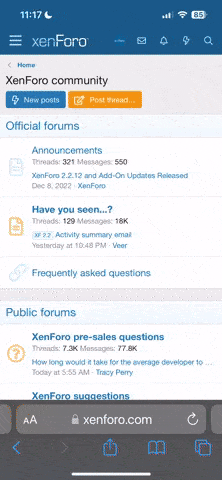- Joined
- Jan 20, 2017
- Messages
- 423
- Reaction score
- 113
I want review the full parameter listing within my Drone......what folder/subfolder file do I need to download in order to review it.....
Do I have to use Mission Planner to Tower to d/l it.....or can I use WinSCP ???
and how do I convert it to a txt file in order to read it ???
As a newbie, I have no intention of changing any of the values....but I just want to gain a better understanding of all stock parameters within Solo.....
Thank you,
Bilge
Do I have to use Mission Planner to Tower to d/l it.....or can I use WinSCP ???
and how do I convert it to a txt file in order to read it ???
As a newbie, I have no intention of changing any of the values....but I just want to gain a better understanding of all stock parameters within Solo.....
Thank you,
Bilge
Last edited: