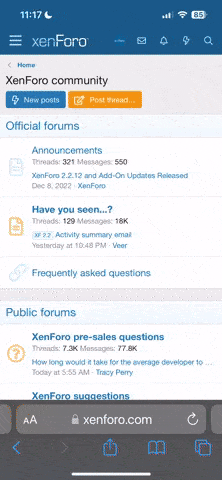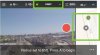@Eric Sheehan
What I'm learning is, Solo is a smart drone however; you're hardly ever going to just pull up to a location and just run the shot. I'm learning that every smart shot takes a little prep work.
Here's what I did TODAY and I think it's the best example of how to frame your orbit shot and set the radius before actually FLYING the orbit. I say "flying" the orbit and not "beginning" the orbit because you have to begin your orbit shot before you can set the radius and you can set your radius before you actually start flying the orbit.
1. ID the object you want to orbit.
2. Fly as close as you can to the target. Solo and camera facing your target and center of its width.
3. Take note of your distance from the controller to where Solo is closest to your target.
4. Fly Solo straight back 65' from closest point to target.
5. When you're back the 65', go ahead and enter Orbit mode
6. Hit A to start. (Note: Hitting the A button DOES NOT force Solo to begin flying.)
7. Reduce/Increase your radius with the Right Stick. Radius is shown on the controller screen.
8. When your desired radius is reached hit FLY on the remote or choose the Fly Direction by click the arrow on the App on the left or right of where your radius distance is shown.
9. You can adjust altitude and radius during the flight.
10. Hit Fly to leave Orbit Mode.