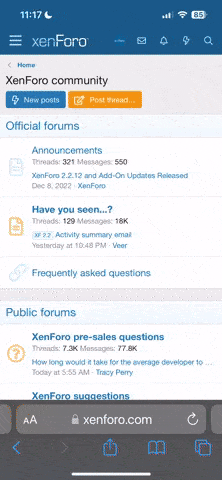Ok, didn't know what the difference was.Color correction is for making your image look like it did in real life. Color grading is making adjustments to create a certain look.
Most people color correct their clips first to establish a consistent baseline, and then they grade to achieve a look.
You are using an out of date browser. It may not display this or other websites correctly.
You should upgrade or use an alternative browser.
You should upgrade or use an alternative browser.
correction is more technical and absolute. White is white, black is black,
Grading is very tough, it is artistic in nature, so it is not as absolute, since we all have different tastes.
I like crushed blacks some people hate that. That is where you get to express yourself and no one can tell you its wrong.
Grading is very tough, it is artistic in nature, so it is not as absolute, since we all have different tastes.
I like crushed blacks some people hate that. That is where you get to express yourself and no one can tell you its wrong.
- Joined
- Sep 3, 2015
- Messages
- 592
- Reaction score
- 435
- Age
- 61
I believe someone brought up SteadXp in this thread... Ever since I am trying to find more information about it. Does anyone know price and release date!?
Thanks.
I've only seen this on the sites, so no hands-on knowledge. However, it is an EIS system (Electronic stabilization) which costs resolution. Essentially, it appears they've taken the Mercalli software and put it in a box, and given it some intelligence. Whether it will work or not remains to be seen, but in any event, it'll be interesting.
Dan Chung had this to say about the $250.00 pre-production unit:
• Any change of filter, lens, focus, or zoom will result in a need to re-calibrate
• The image is cropped to allow an area for scaling to smooth footage (not unlike software-based stabilizers)
• Best stabilization results come from shooting at higher speeds of at least 1/250
• The software does do an incredible job of stabilizing, but at a slight loss of quality
• You can't record audio internally unless you're on a camera with more than two audio inputs
Not sure how this will work with the gimbal (or not) on the Solo. I for one, have no interest after seeing how it works.
Good info. Thank you.I've only seen this on the sites, so no hands-on knowledge. However, it is an EIS system (Electronic stabilization) which costs resolution. Essentially, it appears they've taken the Mercalli software and put it in a box, and given it some intelligence. Whether it will work or not remains to be seen, but in any event, it'll be interesting.
Dan Chung had this to say about the $250.00 pre-production unit:
• Any change of filter, lens, focus, or zoom will result in a need to re-calibrate
• The image is cropped to allow an area for scaling to smooth footage (not unlike software-based stabilizers)
• Best stabilization results come from shooting at higher speeds of at least 1/250
• The software does do an incredible job of stabilizing, but at a slight loss of quality
• You can't record audio internally unless you're on a camera with more than two audio inputs
Not sure how this will work with the gimbal (or not) on the Solo. I for one, have no interest after seeing how it works.
- Joined
- Jan 9, 2016
- Messages
- 85
- Reaction score
- 18
Wow a few days offline and this thread is reached 7th page already.
A little OOT story:
It raining almost everyday here. It makes me stop flying for awhile. But yesterday, it is raining hard in the morning from 800 and stop @ 1200. So i decided to fly at 1400. The weather is nice, sun shining, wind low, but the ground is pretty wet with some puddle here and there. I try to find the driest place to take off. When i hit fly button and prop speed up, the wet sand and small amount of water flying everywhere. I think a little water splash wont hurt. But when i fly suddenly the video feedback is very laggy, okay maybe just because the humidity affect signal quality. But then i find that my gopro is become very slow, there is a one sec delay every time i push a button, it becomes hot very fast and the battery drain very fast too. Is it possible my gopro is broke because of that condition? Should i be worry?
A little OOT story:
It raining almost everyday here. It makes me stop flying for awhile. But yesterday, it is raining hard in the morning from 800 and stop @ 1200. So i decided to fly at 1400. The weather is nice, sun shining, wind low, but the ground is pretty wet with some puddle here and there. I try to find the driest place to take off. When i hit fly button and prop speed up, the wet sand and small amount of water flying everywhere. I think a little water splash wont hurt. But when i fly suddenly the video feedback is very laggy, okay maybe just because the humidity affect signal quality. But then i find that my gopro is become very slow, there is a one sec delay every time i push a button, it becomes hot very fast and the battery drain very fast too. Is it possible my gopro is broke because of that condition? Should i be worry?
Well of course it depends on the project. How much work so the clips need (stabilization, etc). What's the delivery resolution, etc.
Anyway, the general workflow is:
- Import from GoPro directly to FinalCut. Do NOT optimize (transcode) or create proxies.
- Rough cut.
- Remove noise (Neat Video) if needed.
- Render noise cleaned clips to ProRes 422, which is high enough quality for 4K GoPro footage.
- Replace clips in timeline with new noise free 422 renders. Now every time I make a little tweak to those clips, I don't have to wait for them to re-render (Neat is processor intensive).
- Stabalize all clips
- Remove fisheye if desired (I shoot with a rectilinear lens, so don't need to do this much).
- Render complete timeline out as seperate ProRes 422 clips and open in Resolve 12 (resolve not good with h.264 files). You can also import the XML into Resolve, but I just do each clip individually because personal preference (would take too many words to discuss here).
- Color correct in resolve.
- Color grade in resolve.
- Export all clips from resolve (still ProRes 422)
- Back in Final Cut, replace all clips in timeline with color corrected/graded clips from resolve.
- Tighten up the edit: trim clips to taste, add effects, add titles, add transitions
- Export Master File in full 4K ProRes 422 for archival purposes.
- Export to 1080P for web delivery.
That's most common for me. If editing to music, then you really have to tighten up the edit right away. This usually involves rendering lots of test clips and round tripping to resolve to see if they will work. Basically there ends up being a lot of round tripping between final cut and resolve. For personal stuff I may not use resolve at all - final cut's color boards are fine (or I use the Color Finale plugin).
Hope that helps.
so the time has come for me to buy, learn and use video editing software, I'm looking for suggestions which way to go.
For my photography I use Lightroom, 99% of my editing is done in LR and I'm comfortable with it, if I get really stuck when something can't be done then I use Photoshop.
Apart from doing some time lapse videos (which I consider photography) I haven't done much other video editing. I use "LRTimelapse" (LRT) to create time lapse clips (stitching photos) and then I merge these clips in iMovie. Good thing about LRT is the fact that it allows me to work in Lightroom, I can edit my keyframe photos and LRT calculates transitions therefore all the changes between keyframes are gradual, it also gradually moves graduated filters (ie. for shifting horizon) as well as radial filter (ie. to track Milky Way).
(for example I can adjust colour of my sky to deep blue in one keyframe and in next keyframe I can change sky to purple, the transition between the two key frames is smooth and gradual), same thing applies to exposure, contrast and basically any tools you have available in Lightroom.
Working with recorded video files is much different, I can edit video clips in Lightroom itself but the options are very limited, likewise iMovie is very limited (can't even straighten the horizon or correct fisheye effect).
I'm looking for a substitute that would allow me to work (at least to some extent) in similar way as LRT, that is allow me to adjust one part of the clip one way and another part of the clip the other way whereby resulting changes are not "hard" so that there is gradual transition. As a simple example - if I have a clip where GoPro is recording little bit of sunset and then camera tilts slowly down away from the sun to capture forrest/lake/beach. I may need to adjust (ie. decrease exposure) of the sunset part of the clip but then I may need to increase exposure for the second part of the clip, and to make it more complicated I would ideally want to adjust the sunset exposure only above horizon (ie. with graduated filter tool). Is this sort of work even possible with any the common editing tools (Premiere, FCPX, Resolve) ?
The idea is that I don't want to divide the clip into two and treat each separately, that would give me at some point that "hard" line between differently applied corrections.
so the time has come for me to buy, learn and use video editing software, I'm looking for suggestions which way to go.
For my photography I use Lightroom, 99% of my editing is done in LR and I'm comfortable with it, if I get really stuck when something can't be done then I use Photoshop.
Apart from doing some time lapse videos (which I consider photography) I haven't done much other video editing. I use "LRTimelapse" (LRT) to create time lapse clips (stitching photos) and then I merge these clips in iMovie. Good thing about LRT is the fact that it allows me to work in Lightroom, I can edit my keyframe photos and LRT calculates transitions therefore all the changes between keyframes are gradual, it also gradually moves graduated filters (ie. for shifting horizon) as well as radial filter (ie. to track Milky Way).
(for example I can adjust colour of my sky to deep blue in one keyframe and in next keyframe I can change sky to purple, the transition between the two key frames is smooth and gradual), same thing applies to exposure, contrast and basically any tools you have available in Lightroom.
Working with recorded video files is much different, I can edit video clips in Lightroom itself but the options are very limited, likewise iMovie is very limited (can't even straighten the horizon or correct fisheye effect).
I'm looking for a substitute that would allow me to work (at least to some extent) in similar way as LRT, that is allow me to adjust one part of the clip one way and another part of the clip the other way whereby resulting changes are not "hard" so that there is gradual transition. As a simple example - if I have a clip where GoPro is recording little bit of sunset and then camera tilts slowly down away from the sun to capture forrest/lake/beach. I may need to adjust (ie. decrease exposure) of the sunset part of the clip but then I may need to increase exposure for the second part of the clip, and to make it more complicated I would ideally want to adjust the sunset exposure only above horizon (ie. with graduated filter tool). Is this sort of work even possible with any the common editing tools (Premiere, FCPX, Resolve) ?
The idea is that I don't want to divide the clip into two and treat each separately, that would give me at some point that "hard" line between differently applied corrections.
i use LRTimelapse as well. love that program.
the way you work in a video editor is slightly different but the same principles apply. in your example you would use clip properties and/or effects as well as the power of masks to restrict them to a certain portion of the clip. along with the effect properties, the mask can be animated across the clip. but only certain editors have this flexibility and without a doubt its premiere pro.
in this screenshot i've used the fast color corrector to adjust the white balance to pink (just an example). i've also restricted the effect via a mask. all of the effect parameters can be keyframed. and here's the best part...the mask can be tracked automatically.
fcpx and resolve has some form of keyframed effect parameters and animated masks but they are not as flexible and have the fast workflow that premiere pro. also premiere pro has many, many features that the others don't outside the scope of your example.
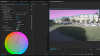
- Joined
- Sep 3, 2015
- Messages
- 592
- Reaction score
- 435
- Age
- 61
<I may need to adjust (ie. decrease exposure) of the sunset part of the clip but then I may need to increase exposure for the second part of the clip, and to make it more complicated I would ideally want to adjust the sunset exposure only above horizon (ie. with graduated filter tool). Is this sort of work even possible with any the common editing tools (Premiere, FCPX, Resolve) ?
The idea is that I don't want to divide the clip into two and treat each separately, that would give me at some point that "hard" line between differently applied corrections.>
Premiere, Resolve, and FCPX all have key-frameable adjustments that can be made. You can also do comp layer adjustments in them (think Layers in Photoshop). All have graduated filters and all allow you to create your own gradients and control their opacity over time. Me...I'm a Premiere and Resolve guy on Mac. On PC, I'm Sony Vegas and Resolve.
The idea is that I don't want to divide the clip into two and treat each separately, that would give me at some point that "hard" line between differently applied corrections.>
Premiere, Resolve, and FCPX all have key-frameable adjustments that can be made. You can also do comp layer adjustments in them (think Layers in Photoshop). All have graduated filters and all allow you to create your own gradients and control their opacity over time. Me...I'm a Premiere and Resolve guy on Mac. On PC, I'm Sony Vegas and Resolve.
i use LRTimelapse as well. love that program.
the way you work in a video editor is slightly different but the same principles apply. in your example you would use clip properties and/or effects as well as the power of masks to restrict them to a certain portion of the clip. along with the effect properties, the mask can be animated across the clip. but only certain editors have this flexibility and without a doubt its premiere pro.
in this screenshot i've used the fast color corrector to adjust the white balance to pink (just an example). i've also restricted the effect via a mask. all of the effect parameters can be keyframed. and here's the best part...the mask can be tracked automatically.
fcpx and resolve has some form of keyframed effect parameters and animated masks but they are not as flexible and have the fast workflow that premiere pro. also premiere pro has many, many features that the others don't outside the scope of your example.
View attachment 2707
thanks for that.
so you think in most of these video editors I could use something like a graduated colour mask (ie. to correct overexposed sky) but if I wanted to track the mask from keyframe to keyframe (for example when my horizon is disappearing because I'm tilting the camera towards the ground), that tracking feature is available only in Premiere Pro ?
- Joined
- Sep 3, 2015
- Messages
- 592
- Reaction score
- 435
- Age
- 61
thanks for that.
so you think in most of these video editors I could use something like a graduated colour mask (ie. to correct overexposed sky) but if I wanted to track the mask from keyframe to keyframe (for example when my horizon is disappearing because I'm tilting the camera towards the ground), that tracking feature is available only in Premiere Pro ?
ALL NLE (nonlinear editors) can do this. If you want to manually keyframe (controlling a filter's behavior over time) then Premiere, Resolve, FCPX (Apple) are fine. If you want to automate that keyframing via pixel tracking, you'll use Adobe AfterEffects (It's like Photoshop for video). You can also create gradients in Pshop, overlay in iMovie, and adjust its position over time, but that would be very painstaking. If you have Adobe CC, add Premiere to your list and play with it for a while. You'll be surprised at how easy it is.
Either way, "tracking"/moving the gradient to follow the tilt is easy, particularly if you've done a smooth tilt.
ok, I get it now. thanks. I do have Adobe CC, so I may as well add Premiere to my subscription.
- Joined
- Jun 14, 2015
- Messages
- 1,553
- Reaction score
- 837
- Age
- 124
Since you are a Mac guy and already familiar with iMovie, I would suggest Final Cut X. It will be the easiest for you to pick up. Also, when your dealing with video clips, file management becomes essential if you don't want to run out of disk space. File management in Final Cut is very good. Also, performance in Final Cut is generally much better on an iMac (this is largely because the iMac video cards aren't suited for Premier). For example, Final Cut plays back 4K h.264 GoPro footage very smoothly with few dropped frames. Rendering an effect is almost always faster in Final Cut on an iMac vs Premiere on an iMac. (Note that I'm calling out the "iMac" specifically here. I'm not referring to all Macs in general)so the time has come for me to buy, learn and use video editing software, I'm looking for suggestions which way to go.
For my photography I use Lightroom, 99% of my editing is done in LR and I'm comfortable with it, if I get really stuck when something can't be done then I use Photoshop.
Apart from doing some time lapse videos (which I consider photography) I haven't done much other video editing. I use "LRTimelapse" (LRT) to create time lapse clips (stitching photos) and then I merge these clips in iMovie. Good thing about LRT is the fact that it allows me to work in Lightroom, I can edit my keyframe photos and LRT calculates transitions therefore all the changes between keyframes are gradual, it also gradually moves graduated filters (ie. for shifting horizon) as well as radial filter (ie. to track Milky Way).
(for example I can adjust colour of my sky to deep blue in one keyframe and in next keyframe I can change sky to purple, the transition between the two key frames is smooth and gradual), same thing applies to exposure, contrast and basically any tools you have available in Lightroom.
Working with recorded video files is much different, I can edit video clips in Lightroom itself but the options are very limited, likewise iMovie is very limited (can't even straighten the horizon or correct fisheye effect).
I'm looking for a substitute that would allow me to work (at least to some extent) in similar way as LRT, that is allow me to adjust one part of the clip one way and another part of the clip the other way whereby resulting changes are not "hard" so that there is gradual transition. As a simple example - if I have a clip where GoPro is recording little bit of sunset and then camera tilts slowly down away from the sun to capture forrest/lake/beach. I may need to adjust (ie. decrease exposure) of the sunset part of the clip but then I may need to increase exposure for the second part of the clip, and to make it more complicated I would ideally want to adjust the sunset exposure only above horizon (ie. with graduated filter tool). Is this sort of work even possible with any the common editing tools (Premiere, FCPX, Resolve) ?
The idea is that I don't want to divide the clip into two and treat each separately, that would give me at some point that "hard" line between differently applied corrections.
The counter argument to that is Premiere Pro has become the standard NLE for professionals. Sure there is Avid and Sony Vegas, but EVERYONE knows Premiere (and after effects, etc). If you swing a dead cat on a corner in LA, you'll probably hit a Premiere Pro editor. Also, you probably already have creative cloud so the price for you is free.
If you go with Premiere (or Resolve), consider getting something like a Bizon Box to improve performance - assuming you have a newer iMac with Thunderbolt 2. ( BIZON – United States | External graphics card (eGPU) for Apple MacBook, Mac mini, iMac. EGPU Thunderbolt. Up to 9X Boost in Games and Video editing Apps (DaVinci, Final Cut, Adobe Premiere, After Effects) | )
Since you are a Mac guy and already familiar with iMovie, I would suggest Final Cut X. It will be the easiest for you to pick up. Also, when your dealing with video clips, file management becomes essential if you don't want to run out of disk space. File management in Final Cut is very good. Also, performance in Final Cut is generally much better on an iMac (this is largely because the iMac video cards aren't suited for Premier). For example, Final Cut plays back 4K h.264 GoPro footage very smoothly with few dropped frames. Rendering an effect is almost always faster in Final Cut on an iMac vs Premiere on an iMac. (Note that I'm calling out the "iMac" specifically here. I'm not referring to all Macs in general)
The counter argument to that is Premiere Pro has become the standard NLE for professionals. Sure there is Avid and Sony Vegas, but EVERYONE knows Premiere (and after effects, etc). If you swing a dead cat on a corner in LA, you'll probably hit a Premiere Pro editor. Also, you probably already have creative cloud so the price for you is free.
If you go with Premiere (or Resolve), consider getting something like a Bizon Box to improve performance - assuming you have a newer iMac with Thunderbolt 2. ( BIZON – United States | External graphics card (eGPU) for Apple MacBook, Mac mini, iMac. EGPU Thunderbolt. Up to 9X Boost in Games and Video editing Apps (DaVinci, Final Cut, Adobe Premiere, After Effects) | )
ok, so now I'm confused as much as I was 24 hours ago
I was almost heading the Premiere direction. I do have CC but only LR and PS are included. I noticed on this forum a lot of people mentioning that Premiere is included for free if I already have an existing subscription to CC. Well, it's not the case, under my App list in CC, Premiere is not included, I only have the option to "Try". My subscription is AU$120 paid annually so I don't know whether I'm entitled to free Premiere but at $20 per month that sounds too cheap to be included, on Adobe website when I go to specific products there is no pricing so I just don't know.
I suppose I could try both trial versions (Premiere and FCPX) but I really didn't want to learn 2 different products, I would rather choose just one and stick to that.
I have the latest 27" iMac (5k retina) with all the goodies (4GHz Intel i7, 32GB SDRAM, AMD Radeon R9 4GB mem, 1TB Flash drive + external 4TB G-drive), but because I travel a lot, most of the time I'm on Macbook Air.
To be honest I was quite disappointed with this iMac, I expected so much more performance-wise, I know how long it takes me to process video files with LRT in Lightroom on my Macbook Air and was expecting iMac to outperform this 10x, maybe 5x, but that's really not the case, it runs maybe 2x faster at most (I don't know whether Macbook Air is that good, or just iMac is that bad). Even updating thumbnails in LR on iMac when loading new photos takes forever.
I'm not a professional and I don't do this for living, I just travel a lot and I like to document my travels, at most I share my photography (well and now hopefully some videography) with family and friends so it doesn't concern me what real professionals use, just want to choose what's best for me.
- Joined
- Sep 3, 2015
- Messages
- 592
- Reaction score
- 435
- Age
- 61
Since you are a Mac guy and already familiar with iMovie, I would suggest Final Cut X. It will be the easiest for you to pick up. Also, when your dealing with video clips, file management becomes essential if you don't want to run out of disk space. File management in Final Cut is very good. Also, performance in Final Cut is generally much better on an iMac (this is largely because the iMac video cards aren't suited for Premier). For example, Final Cut plays back 4K h.264 GoPro footage very smoothly with few dropped frames. Rendering an effect is almost always faster in Final Cut on an iMac vs Premiere on an iMac. (Note that I'm calling out the "iMac" specifically here. I'm not referring to all Macs in general)
The counter argument to that is Premiere Pro has become the standard NLE for professionals. Sure there is Avid and Sony Vegas, but EVERYONE knows Premiere (and after effects, etc). If you swing a dead cat on a corner in LA, you'll probably hit a Premiere Pro editor. Also, you probably already have creative cloud so the price for you is free.
If you go with Premiere (or Resolve), consider getting something like a Bizon Box to improve performance - assuming you have a newer iMac with Thunderbolt 2. ( BIZON – United States | External graphics card (eGPU) for Apple MacBook, Mac mini, iMac. EGPU Thunderbolt. Up to 9X Boost in Games and Video editing Apps (DaVinci, Final Cut, Adobe Premiere, After Effects) | )
Everything you say above is accurate when working in ProRes. In working with standard formats, Premiere is actually faster.
I have both, use both, am certified in both. I personally prefer FCPX (It is Sony Vegas on a Mac, written by the same team that wrote Vegas, hired by Apple from Sony). Vegas is the least popular of editors, it just happens to be by far the fastest. Sucks it's not entirely on Apple. Catalyst2 will be released for Mac in a month, and that's very fast to edit basics with, but still not Premiere nor FCPX.
You're right, the Apple side of the video card isn't suited optimally for Premiere. It's not the hardware, it's the software. Running Bootcamp makes the shortcomings of the Apple OS insanely noticeable. Same hardware, different OS, absurdly faster processing.
Premiere truly isn't at all popular in LA/Hollywood. Adobe is sinking fortunes into getting it to become the new FCP Studio, but Avid still by far far far away rules the roost with FCP Studio being next on the list. Premiere is climbing that ladder in great part, to cash incentives and support from Adobe.
In short, we agree that FCPX is probably best if a learning curve isn't at issue. Premiere is free, FCPX *can* be faster in rare instances. Premiere has a much larger userbase, and if one understands Photoshop, Premiere and After Effects are quite easy due to complementary workflows.
Incidentally, I have a couple passes to the Premiere breakfast if anyone wants to attend at NAB.
Moving to Adobe Premiere Pro NAB Breakfast

If you want to move the 5 forward do these things
- Global Shutter
- 4K 60
- Lens Options
- In camera stabilization
pick any 1 for your silver, 2 or 3 for your black all four for a pro version
then pay off the CEOs new Yacht
Don't forget manual exposure control and a true Log profile like S-Log2. Two of the most important things to have to create professional looking footage, in my opinion at least.
- Joined
- Jun 14, 2015
- Messages
- 1,553
- Reaction score
- 837
- Age
- 124
Great info, but....Everything you say above is accurate when working in ProRes. In working with standard formats, Premiere is actually faster.
I have both, use both, am certified in both. I personally prefer FCPX (It is Sony Vegas on a Mac, written by the same team that wrote Vegas, hired by Apple from Sony). Vegas is the least popular of editors, it just happens to be by far the fastest. Sucks it's not entirely on Apple. Catalyst2 will be released for Mac in a month, and that's very fast to edit basics with, but still not Premiere nor FCPX.
You're right, the Apple side of the video card isn't suited optimally for Premiere. It's not the hardware, it's the software. Running Bootcamp makes the shortcomings of the Apple OS insanely noticeable. Same hardware, different OS, absurdly faster processing.
Premiere truly isn't at all popular in LA/Hollywood. Adobe is sinking fortunes into getting it to become the new FCP Studio, but Avid still by far far far away rules the roost with FCP Studio being next on the list. Premiere is climbing that ladder in great part, to cash incentives and support from Adobe.
In short, we agree that FCPX is probably best if a learning curve isn't at issue. Premiere is free, FCPX *can* be faster in rare instances. Premiere has a much larger userbase, and if one understands Photoshop, Premiere and After Effects are quite easy due to complementary workflows.
Incidentally, I have a couple passes to the Premiere breakfast if anyone wants to attend at NAB.
Moving to Adobe Premiere Pro NAB Breakfast

For his specific model of iMac (as well as the previous year model), Final Cut performance on original 4K GoPro footage h.264 (not transcoded to ProRes) is much much better. After Effects, Premiere, Resolve, all struggle. On his machine, they can't even play back 4K GoPro 30fps content without dropping 5 to 10 frames per second. Meantime FinalCut will play the same footage in full quality without dropping frames.
Everything I've read lately about the Macs video cards leave a lot to be desired. Oculus won't even develop their VR for it because the graphics cards aren't beefy enough to run it. A lot of the video editors now rely on the GPU for faster processing and are optimized for them and Apple has been using older tech in their PCs.
Oculus VR founder says they won’t support Mac until Apple ‘releases a good computer’
Oculus VR founder says they won’t support Mac until Apple ‘releases a good computer’
Mac was once the defacto machine for creatives.
For good reason
those reasons have faded and in some cases Windows has surpassed Mac for creativity.
Been running windows 10 for about a month now on my big editing machine, it is sweet
For good reason
those reasons have faded and in some cases Windows has surpassed Mac for creativity.
Been running windows 10 for about a month now on my big editing machine, it is sweet
Similar threads
- Locked
- Replies
- 50
- Views
- 2K
- Replies
- 2
- Views
- 2K
New Posts
-
-
-
Free Music / SFX Resource for Your Videos - Over 2000 Tracks
- Latest: Eric Matyas
-
-