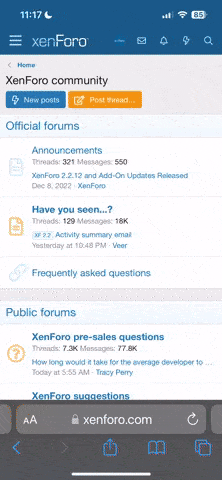You are using an out of date browser. It may not display this or other websites correctly.
You should upgrade or use an alternative browser.
You should upgrade or use an alternative browser.
- Joined
- Jun 4, 2015
- Messages
- 2,911
- Reaction score
- 1,699
- Age
- 67
Have you been to the 3DR site yet? They have a couple of videos too.. Try this..I can't really find manual or an overview of how you start auto missions and so forth. I played with the app a little but couldn't figure out how to start the mission I plotted.
http://3drobotics.com/kb/tower-support/
I had looked at that and am pretty surprised at how they don't cover operation of the app's basic functions.Have you been to the 3DR site yet? They have a couple of videos too.. Try this..
http://3drobotics.com/kb/tower-support/
I've started a conversation with one of the software engineers at 3DR. He's telling me they are working on a Tower made for Solo. He's reccommending not to use it but there are folks that are and not having issues.
By the looks of it, after you have connected to Solo, once you have a mission if you tap on the 3 dots in the upper rh corner of the screen you have "upload mission". After you do that, on the bottom of the screen you have "Arm" which should start the motors and begin the mission.
By the looks of it, after you have connected to Solo, once you have a mission if you tap on the 3 dots in the upper rh corner of the screen you have "upload mission". After you do that, on the bottom of the screen you have "Arm" which should start the motors and begin the mission.
D
DodgeP
Guest
Here are a few tips at the most basic level of an automated flight.
If anyone would like to add or correct this list please feel free to do so.
1) Open tower (if you don't have a 3G or 4G device open tower when you're connected to WiFi).
2) Zoom to wherever on the map you want to fly
3) Tap the 3 lines in the upper left hand corner
4) Select Editor ( A menu will then show up on the left side under the 3 lines )
5) Select the curly line looking icon and choose Waypoint, then draw on the map where you want to fly.
6) Turn on Solo and the Controller then connect to Solo via the Connect Icon in the middle of your screen at the bottom.
7) Tap the 3 Dots in the upper right hand corner of your screen and select Upload Mission
8) You'll get a Mission Upload message, select SKIP or OK
9) You should get an audio alert that states, Waypoints saved to drone!
10) You may or may not have two icons ( ARM and DRONIE ) in the middle bottom of your screen. If you have the icons, hit arm then slide to arm, then hit dronie and OK. If you don't have the ARM and DRONIE icons, click the 3 lines in the upper left and select Flight Data, the icons should appear.
11) Tap Tap Off, then Auto
I've comprised this list from memory so there may be a step or two missing but like I said, this is the most basic of auto-flight instructions.
If anyone would like to add or correct this list please feel free to do so.
1) Open tower (if you don't have a 3G or 4G device open tower when you're connected to WiFi).
2) Zoom to wherever on the map you want to fly
3) Tap the 3 lines in the upper left hand corner
4) Select Editor ( A menu will then show up on the left side under the 3 lines )
5) Select the curly line looking icon and choose Waypoint, then draw on the map where you want to fly.
6) Turn on Solo and the Controller then connect to Solo via the Connect Icon in the middle of your screen at the bottom.
7) Tap the 3 Dots in the upper right hand corner of your screen and select Upload Mission
8) You'll get a Mission Upload message, select SKIP or OK
9) You should get an audio alert that states, Waypoints saved to drone!
10) You may or may not have two icons ( ARM and DRONIE ) in the middle bottom of your screen. If you have the icons, hit arm then slide to arm, then hit dronie and OK. If you don't have the ARM and DRONIE icons, click the 3 lines in the upper left and select Flight Data, the icons should appear.
11) Tap Tap Off, then Auto
I've comprised this list from memory so there may be a step or two missing but like I said, this is the most basic of auto-flight instructions.
Last edited by a moderator:
Thanks Dodge. I have not attempted a mission yet but itching to try it out.Here are a few tips at the most basic level of an automated flight.
If anyone would like to add or correct this list please feel free to do so.
1) Open tower (if you don't have a 3G or 4G device open tower when you're connected to WiFi).
2) Zoom to wherever on the map you want to fly
3) Tap the 3 lines in the upper left hand corner
4) Select Editor ( A menu will then show up on the left side under the 3 lines )
5) Select the curly line looking icon and choose Waypoint, then draw on the map where you want to fly.
6) Turn on Solo and the Controller then connect to Solo via the Connect Icon in the middle of your screen at the bottom.
7) Tap the 3 Dots in the upper right hand corner of your screen and select Upload Mission
8) You'll get a Mission Upload message, select SKIP or OK
9) You should get an audio alert that states, Waypoints saved to drone!
10) You may or may not have two icons ( ARM and DRONIE ) in the middle bottom of your screen. If you have the icons, hit arm then slide to arm, then hit dronie and OK. If you don't have the ARM and DRONIE icons, click the 3 lines in the upper left and select Flight Data, the icons should appear.
11) Tap Tap Off, then Auto
I'm comprised this list from memory so there may be a step or two missing but like I said, this is the most basic of auto-flight instructions.
One of the waypoints I am particularly interested in is the ROI. It is what the folks on the DJI forum have been wanting in ground station but they never added.
From my understanding of it you place an ROI waypoint in between 2 other waypoints and the Solo will point the camera at the ROI as it travels between the 2.
From my understanding of it you place an ROI waypoint in between 2 other waypoints and the Solo will point the camera at the ROI as it travels between the 2.
D
DodgeP
Guest
I haven't done any ROI missions or even practiced any however as a photographer, I do see the benefit of using an ROI for a zoom/pan effect between two waypoint. I haven't built up the trust in Solo to try any yet and just as I was beginning to be more free with Solo, it kinda breaks on me. I'm not even flying right now because of the loss of connection problem I've been experiencing since the update.
What do you have your Altitude limit set to? Just asking because another member thought the same thing about his and turned out he was hitting his altitude limit and it was initiating RTL.I haven't done any ROI missions or even practiced any however as a photographer, I do see the benefit of using an ROI for a zoom/pan effect between two waypoint. I haven't built up the trust in Solo to try any yet and just as I was beginning to be more free with Solo, it kinda breaks on me. I'm not even flying right now because of the loss of connection problem I've been experiencing since the update.
I noticed after the update I had to reprogram the altitude limit and the "B" button for manual.
- Joined
- Jun 25, 2015
- Messages
- 161
- Reaction score
- 53
- Age
- 59
Have been using Mission Planner for a few years with my pikhawk powered copter and after working with it you don't want to be without it. . Tower is a less powerful version of MP but works the same. .
I have yet to try it on the solo until I get my GPS issues solved but once I do then I will play more with tower.
ROI works well, , it's like orbit but you are not limited to one flight path.
You can setup waypoints to fly and take still pics at each waypoint for a given amount of time and then if you find something you want to get a 360 of you can set up your ROI and it will fly around it and then continue onto it's set mission. You can also setup multiple ROI in MP and in Tower..
The flight modes were a bit differant awhile back but now I believe the flight modes are the same in MP and Tower. I did try tower with the solo and no props just to test flight mode compatibility and a few were not recognized at this time.. probably why 3DR doesn't advise using tower at this time.. and if 3DR is going to have its own Solo version of tower that will be specific to the solo it just might have the power to control the GOPRO and gimbal...
I have hours of missions were I setup waypoints in MP and have flown over 3 miles out and back over open fields and the pixhawk has done it all. From takeoffs to landing pixhawk has done it all.
My hats off to the writers of MP , Tower and others..
I have yet to try it on the solo until I get my GPS issues solved but once I do then I will play more with tower.
ROI works well, , it's like orbit but you are not limited to one flight path.
You can setup waypoints to fly and take still pics at each waypoint for a given amount of time and then if you find something you want to get a 360 of you can set up your ROI and it will fly around it and then continue onto it's set mission. You can also setup multiple ROI in MP and in Tower..
The flight modes were a bit differant awhile back but now I believe the flight modes are the same in MP and Tower. I did try tower with the solo and no props just to test flight mode compatibility and a few were not recognized at this time.. probably why 3DR doesn't advise using tower at this time.. and if 3DR is going to have its own Solo version of tower that will be specific to the solo it just might have the power to control the GOPRO and gimbal...
I have hours of missions were I setup waypoints in MP and have flown over 3 miles out and back over open fields and the pixhawk has done it all. From takeoffs to landing pixhawk has done it all.
My hats off to the writers of MP , Tower and others..
D
DodgeP
Guest
What do you have your Altitude limit set to? Just asking because another member thought the same thing about his and turned out he was hitting his altitude limit and it was initiating RTL.
I noticed after the update I had to reprogram the altitude limit and the "B" button for manual.
I didn't think to re-check and here's why; my altitude has been as high as 200ft and as low as 25ft when the controller loses connection with solo. I'm on the road right now but will dbl check once I get back home.
That was me. dodgeP, a couple things.What do you have your Altitude limit set to? Just asking because another member thought the same thing about his and turned out he was hitting his altitude limit and it was initiating RTL.
I noticed after the update I had to reprogram the altitude limit and the "B" button for manual.
1.) on the app at the top where it shows the signal level to the remote, touch it and you will get your RSSI level in db. I apologize if you are familiar with RF terms but if not I will break it down. typical RF links are in negative numbers like -80db. the closer to zero the stronger the signal (-60db is stronger than -80db).
2. go here http://wvw.xirrus.com/wifi-inspector and download their WiFI inspector tool. It is not as good as having a spectrum analyzer but will tell you how many devices broadcasting 802.11 on 2.4Ghz in your area and how strong their signals are.
3. assuming the area you are in is not flooded too much with Wifi then try this test. Fly your solo away from you to about 30ft. then go to about a 20ft elevation. Then rotate the copter to all four sides and check your db. Your RSSI should be about -55db give or take one or 2 db. any more than that and there is an antenna problem with either the bird or the RC. The baselines came from a conversation that I had with a 3dr engineer so I did not just pull them out of my A**.
D
DodgeP
Guest
After you set your waypoints (or draw on the screen) you should see all the waypoints in little green boxes starting in the lower left of your screen. Click on any one of the waypoints and another menu pops up near the upper right of the screen for that waypoint. It will have a few adjustable settings in there like Altitude and Delay Before Next Waypoint. You can set the parameters for each waypoint there.
You'll also see the Altitude change in the little box for that particular waypoint.
Last edited by a moderator:
- Joined
- May 8, 2015
- Messages
- 546
- Reaction score
- 104
- Age
- 58
- Location
- Fort Collins, Colorado
- Website
- dattagroover.com
Right now I think I will wait. It is a very cool app, but I do not want to risk voiding a very good warranty. SINCE a Solo version is in the works, I will see if I can practice some patience.I've started a conversation with one of the software engineers at 3DR. He's telling me they are working on a Tower made for Solo. He's reccommending not to use it but there are folks that are and not having issues.
- Joined
- Jul 10, 2015
- Messages
- 2
- Reaction score
- 0
- Age
- 44
I would like to have tower display in MPH rather than meters per second!!
Anyone know if that possible? I know you can change it to imperial but it is still in m/s
Anyone know if that possible? I know you can change it to imperial but it is still in m/s
Similar threads
- Replies
- 1
- Views
- 743
- Replies
- 3
- Views
- 641
- Replies
- 1
- Views
- 340
New Posts
-
-
-
Free Music / SFX Resource for Your Videos - Over 2000 Tracks
- Latest: Eric Matyas
-
-