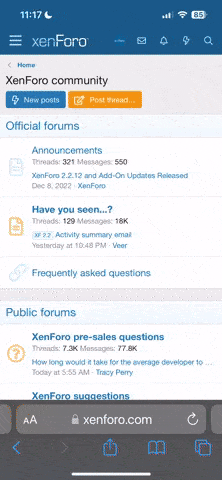UPDATED: Added a quick video Edit of the flight. Just to help beginners to get some quick footage. See end of this post for additional info.
Okay, I got my bird fixed and back in the air today. I got a very short window of opportunity to test it. I figured I'd try to provide some info to other new flyers instead of just sucking up all the info that everyone has provided for me on this forum.
What I'm going to show is a low resolution screen recording of a small Tower mission. No narration, just an example of some of the capabilities with the Tower app. In the video you'll see I'm using both the Solo and Tower apps. There is a great tutorial, graciously provided by Nuggetz available at this link:
New Tower Tutorial | 3D Robotics Drone Forum
If you want to learn about using Tower, I'd suggest studying this tutorial first.
I flip between the Solo app (so I have full screen capability) and the Tower app (so I can see the progress of the mission) a few times to give a peek at what each looks like. This is uncut, just a start to finish screen recording. Towards the end I attempt to use my finger to control the camera on the video preview screen in Tower. I only did it to show the possibility of utilizing this function. It looks like a great feature but was a bit hard for me to implement. It's going to take some practice and precision.
Anyway, just thought I'd share for some of the guys that haven't taken on Tower yet. It should give you a good idea on what to expect starting out. I hope it's of use to some of you.
Quick video edit of yesterday's test flight
I did this for people like me who don't yet possess any real video or photography skills. This edit literally took about 15-20 minutes. This is a quick edit. No fancy stuff. No color corrections, no exposure stuff. Just a cut and paste editing job in Windows Movie Maker (Free!). It's from the test flight I posted yesterday. It's less than two minutes long and was recorded at 2.7k 60fps then edited and saved at 1080p 60fps.
Movie Maker is a quick and easy way for real amateurs like me to produce a video clip to share with your family and friends. I'm now attempting to use Adobe Elements 13 so I can try my hand at some more advanced stuff but I'm not there yet.
Just thought this might be helpful information for some of the new guys around here.
Jerry
Okay, I got my bird fixed and back in the air today. I got a very short window of opportunity to test it. I figured I'd try to provide some info to other new flyers instead of just sucking up all the info that everyone has provided for me on this forum.
What I'm going to show is a low resolution screen recording of a small Tower mission. No narration, just an example of some of the capabilities with the Tower app. In the video you'll see I'm using both the Solo and Tower apps. There is a great tutorial, graciously provided by Nuggetz available at this link:
New Tower Tutorial | 3D Robotics Drone Forum
If you want to learn about using Tower, I'd suggest studying this tutorial first.
I flip between the Solo app (so I have full screen capability) and the Tower app (so I can see the progress of the mission) a few times to give a peek at what each looks like. This is uncut, just a start to finish screen recording. Towards the end I attempt to use my finger to control the camera on the video preview screen in Tower. I only did it to show the possibility of utilizing this function. It looks like a great feature but was a bit hard for me to implement. It's going to take some practice and precision.
Anyway, just thought I'd share for some of the guys that haven't taken on Tower yet. It should give you a good idea on what to expect starting out. I hope it's of use to some of you.
Quick video edit of yesterday's test flight
I did this for people like me who don't yet possess any real video or photography skills. This edit literally took about 15-20 minutes. This is a quick edit. No fancy stuff. No color corrections, no exposure stuff. Just a cut and paste editing job in Windows Movie Maker (Free!). It's from the test flight I posted yesterday. It's less than two minutes long and was recorded at 2.7k 60fps then edited and saved at 1080p 60fps.
Movie Maker is a quick and easy way for real amateurs like me to produce a video clip to share with your family and friends. I'm now attempting to use Adobe Elements 13 so I can try my hand at some more advanced stuff but I'm not there yet.
Just thought this might be helpful information for some of the new guys around here.
Jerry
Last edited: